Help, how do I record my BAS payments in Xero?
Confused and stressed about making a mistake in how to correctly record your BAS payments?
You’re not alone, but don’t be, here are some tips to help keep your GST (and PAYG Withholding) accounts in order.
You’re not alone, but don’t be, here are some tips to help keep your GST (and PAYG Withholding) accounts in order.
Know the Basics
Each time you enter income, usually a portion of GST is collected, and with an expense, it’s the opposite, a portion of GST is paid. These GST portions are allocated to the GST ledger account. At the end of each BAS period, the ATO requires a report for all the GST collected and paid, and if you do Payroll, also the PAYG withheld from your employees for that period.
We recommend that for each BAS period an entry should be recorded for the amounts accrued to clear out the accumulated GST and PAYG withholding ledger accounts.
Doing this will confirm that all the GST (and PAYG) has been correctly reported to the ATO.
Your accountant or bookkeeper may prepare your BAS statements for you.
If you’re doing it yourself, this is likely the most complex thing you’ll need to record in Xero.
Doing this will confirm that all the GST (and PAYG) has been correctly reported to the ATO.
Your accountant or bookkeeper may prepare your BAS statements for you.
If you’re doing it yourself, this is likely the most complex thing you’ll need to record in Xero.
Step 1 – Identify your BAS components
Look at your finalised BAS and identify the amounts that make up the final amount payable/receivable.
Broken down it is usually looks something like the following:
Broken down it is usually looks something like the following:
GST Collected 1A
GST Paid 1B
PAYG Withheld W2
GST Paid 1B
PAYG Withheld W2
Total payable to the ATO or Total owed to you by the ATO
You may or may not also have:
Fuel Tax Credits 7D
PAYG instalment T7
Step 2 – Creating a Bill in Xero
Create a purchase bill (when you owe money)
Log into Xero and navigate to Business > Bills to Pay > New Bill
or
Create a sale invoice (when a refund is due)
Log into Xero and navigate to Business >
Fill the fields as follows:
- From: “ATO”
- Date: Don’t use the current date. Set the date to last day of the BAS period.
- Due Date: 28 days from the last day of the BAS period.
- Reference: Include something to identify the BAS period you’re paying. E.g., “Sept BAS 2022”
- Attachments: Its good practice to attach a copy of your BAS, just in case someone needs to check this transaction later.
- Total: Enter the total amount payable
Step 3 – Record a Line Item for Each Component
Allocate a line item for each component line. Be mindful that:
- GST Paid and Fuel Tax Credits should be recognised as a negative amount
- Allocate to the correct account:
GST Collected GST
GST Paid GST
PAYG Withheld PAYG Payable
PAYG Tax Instalment ATO Integrated Client Account
Fuel Tax Credit Other Revenue
(Amounts reported to the ATO are rounded to whole numbers, you may find small residual amounts left over, if you confident and want to be thorough allocate residual to the Rounding account, otherwise don’t worry your accountant can fix those bits at the end of the year)
- Choose the BAS Excluded Tax Rate for all line items
- The final total should equal the total payable.
Step 4 – Approve the Bill, Ready to Reconcile
Approve the bill and then treat it as any other bill/invoice you have.
Author
Naomi Aspromourgos